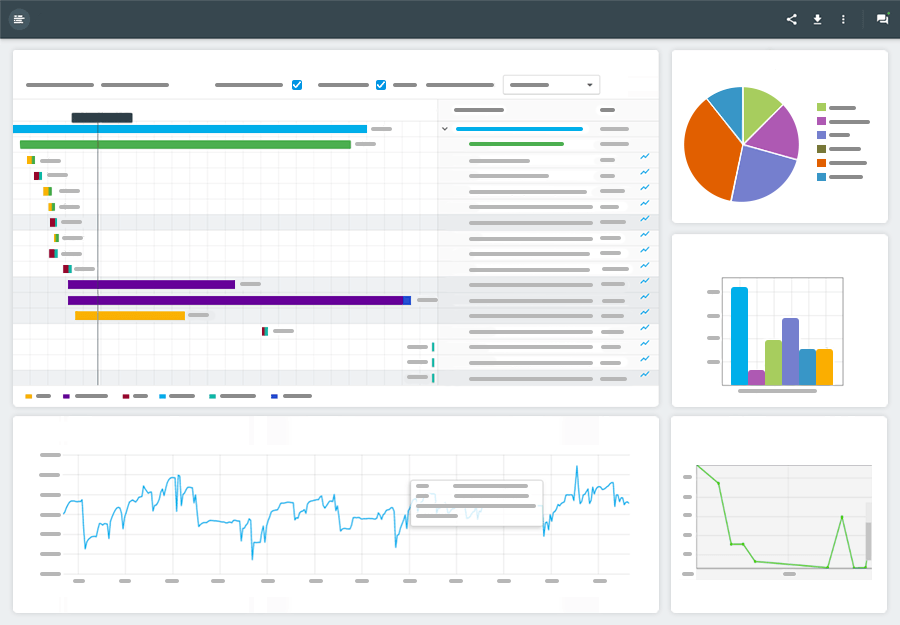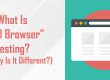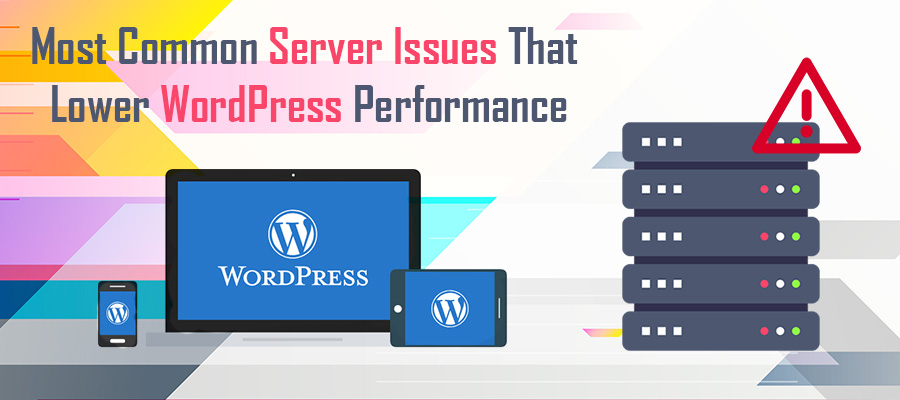 Are you struggling to determine the cause of your WordPress performance issues? Have you spent hours reconfiguring the front-end infrastructure only to find yourself right where you started? Since WordPress is primarily a front-end framework, it’s easy to forget that powering this dynamic platform is your web server. In fact, without healthy and stable server resources, it doesn’t matter how optimized or refined your WordPress framework may be.
Are you struggling to determine the cause of your WordPress performance issues? Have you spent hours reconfiguring the front-end infrastructure only to find yourself right where you started? Since WordPress is primarily a front-end framework, it’s easy to forget that powering this dynamic platform is your web server. In fact, without healthy and stable server resources, it doesn’t matter how optimized or refined your WordPress framework may be.
If you’re searching for quick and easy ways to identify the root causes of a low-performing WordPress website, then take a moment and review some of the most common server issues as they relate to WordPress enterprises. Of course, if none of these issues relate to your current situation, then it may be time to contact your web host for help.
Server Bandwidth Capacity – Too Much for Too Little
Imagine your server is a revolving door, and web browser requests are people. If you’ve ever tried leaving an office building at 5:00 pm on a Friday, then you already know what happens. As the flow of people converge at the revolving doors, the entire process slows as there are simply too many trying to use the door at one time.
This is essentially what happens when your website experiences a surge of traffic that exceeds the bandwidth capacity. Much like an overcrowded office lobby, the entrance and exit simply takes longer to go through.
If you use a shared hosting package, which hosts multiple sites on a single server, the traffic from one site may be stealing resources from other sites, including yours. The only way to rectify this solution is to contact the web host to clarify why your bandwidth capacity is either running slow or unavailable.
Solve this problem by upgrading your bandwidth capacity within your current plan, or consider transitioning to a Virtual Private Server (VPS) or cloud-based hosting plans, which are surprisingly affordable.
Memory Limits Set Too Low – Failed File Uploads/Updates
Is your WordPress theme not uploading? Do you receive a “Are you sure you want to do this?” error after uploading a zipped version of a theme or plugin? Or, in a more serious case, is your site performance completely dissolved into a shadow of its former functionality?
If so, the culprit may be your server memory limits aren’t maxed out, but are simply set too low. The solution for this issue is relatively easy. The first step is navigating to your File Manager and searching for your wp-config.php file.
From here , add the following code snippet to this file:
define(‘WP_MEMORY_LIMIT’, ‘64M’);
You may also increase server-side limits by accessing your PHP administrator dashboard via cPanel. Locate the PHP file from within this dashboard and scroll until you find memory limits for WordPress file uploads and number of files. Increase these limits based upon the options found within this file (typically underneath each memory limit increase command) .
If in doubt, contact your web host. They generally have no problem assisting you or raising your memory limits automatically.