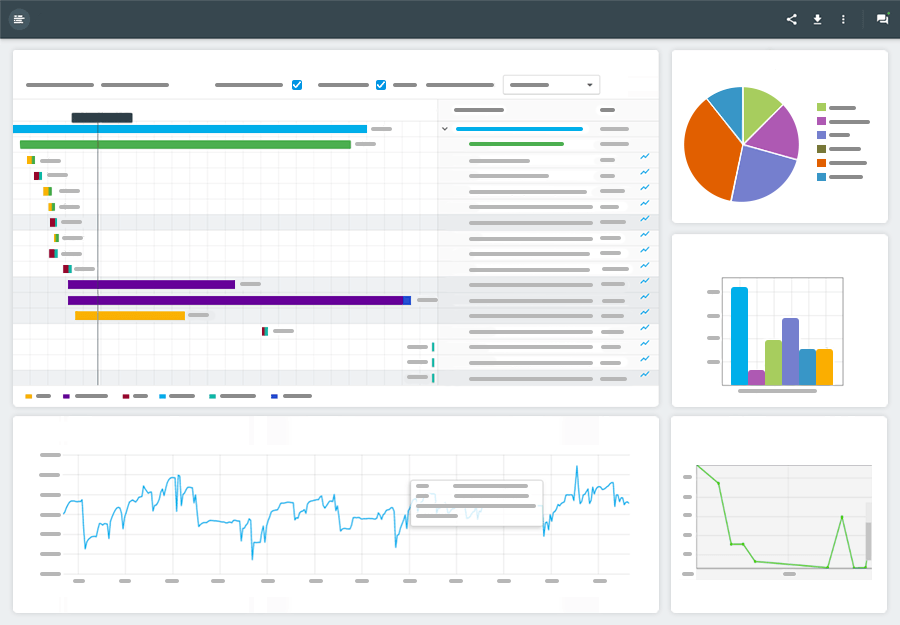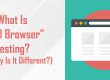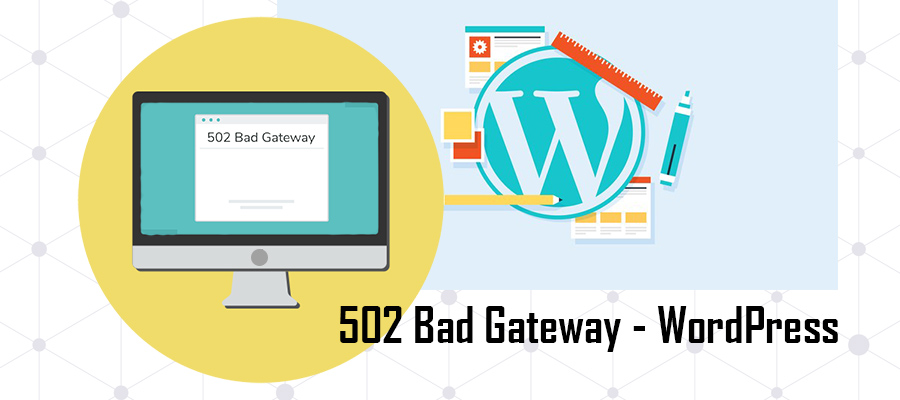 You’ve spent countless hours crafting and refining your WordPress site. After all this time, the moment of truth has finally come. Your WordPress site is ready to be released into the vast abyss of the World Wide Web.
You’ve spent countless hours crafting and refining your WordPress site. After all this time, the moment of truth has finally come. Your WordPress site is ready to be released into the vast abyss of the World Wide Web.
Once your site goes live, you sit back and appreciate your creation. But, wait, something’s wrong, Instead of enjoying the visual designs and quirky phrasing of your web pages, you’re greeted not by your website, but by something entirely different: 502 Bad Gateway Error.
There are few phrases responsible for as much frustration and confusion as this error message. Unless you’re well-versed in WordPress infrastructure and server communication, this error might as well be written in an ancient tongue.
While receiving a 502 Bad Gateway WordPress Error may feel catastrophic, don’t give up just yet! There are many reasons why this situation happens, but thankfully fixing it fast doesn’t require a master’s degree in computer science.
To solve a WordPress 502 Bad Gateway Error, you must first understand what this means and how to use it as a way to dive deep into the internal structure of your site. While it may require some patience to fix, with a little determination your WordPress site will be up-and-running in no time!
502 Bad Gateway – What Does This Mean?
Understanding the cause of this common WordPress error is the first step in fixing it. Essentially, a 502 Bad Gateway Error is a standardized message indicating a request for a specific page, process, database query or script has failed to respond within an acceptable amount of time.
The numerical sequence of numbers tells the story. The number “5” references a Server Error while the numbers “02” references a Bad Gateway. Okay, so this isn’t quite clear. Let’s dive a little deeper into its meaning.
In essence, a gateway in this usage refers to a specific action that’s unauthorized on the server or database level. The root cause of a gateway error is generally one of the following:
- Database errors
- Server errors, such as server time out, unavailable server or a generalized server-side issue
- Reverse proxy server issues and/or problems
- Incompatible or corrupted PHP scripts, which is often due to a third party theme or plugin
Generally, if the 502 Bad Gateway WordPress Error is caused by server-side issues, your web hosting provider receives a notification and automatically fixes the issue. If you believe this is the cause, you should contact your web host.
However, if the 502 Bad Gateway WordPress Error persists and doesn’t go away in a timely fashion, then it’s time to put on your investigation hat. An error that remains is typically caused by a setting, configuration or PHP script issue. If this is the case, you hold the power to fix it.
So, how do you go about correcting a 502 Bad Gateway Error? Let’s dive into the fastest and easiest ways to revive your site and return your pages back to their visual glory.
#1 | Confirm the Root Cause of the Error
Before moving forward with any fix, you should confirm the root cause of the 502 Bad Gateway WordPress Error isn’t caused by a faulty web server. While this is typically rectified by your hosting provider, as we stated above, it’s still recommended to cover all bases when facing this dreaded error message.
Confirm your web server is responding as it should by performing a variety of tests, such as a Ping Test and executing a traceroute, which confirms whether your server is responding at all.
If your server responds, then the issue is on your end rather than a server-side error. As an added measure, reset your home router and confirm your DNS settings are correct.
#2 | Clear Your Cache
In some cases, such as a corrected server-side error, you can still experience a 502 Bad Gateway WordPress Error because your browser isn’t communicating with an updated version of your website files. Rather, it’s utilizing the faulty data stored in your browser cache.
This is the quickest and easiest way to fix most 502 Bad Gateway WordPress Error messages. Simply clear your browser cache several times, followed by restarting your browser.
#3 | Deactivate Your CDN (temporarily)
If you use a CDN, or Content Delivery Network, there could be an error within its reverse proxy routing technology. When there was a previous issue, this can sometimes echo throughout the CDN for you and your visitors.
Thankfully, this is a quick and easy fix. To see if your CDN is the culprit of your 502 Bad Gateway WordPress Error, simply disable its service, empty your browser cache and access your site. If you aren’t sure how to temporarily deactivate your CDN, contact your provider as they can provide step-by-step instructions.
If your site appears as normal, wait several minutes before reactivating your CDN. Any underlying issue should now be resolved. If your site still demonstrates a 502 Bad Gateway WordPress Error, then there’s one more fix you should try.
#4 | Plugin and Theme Troubleshooting
This is perhaps the most common reason why most WordPress sites experience a 502 Bad Gateway Error. When you activate a plugin, or theme, its PHP scripting must be configured and compatible with your site.
In many cases, there is a PHP scripting error that renders the entire plugin/theme unusable, or creates a conflict with other themes and activated plugins. While common, this is unfortunately the most time-consuming process.
If you still have access to your dashboard, go through and deactivate your plugins one at a time until your site returns to its normal state. However, if you don’t have access to your WordPress dashboard, then you must go into the file manager of your site and manually delete each plugin.