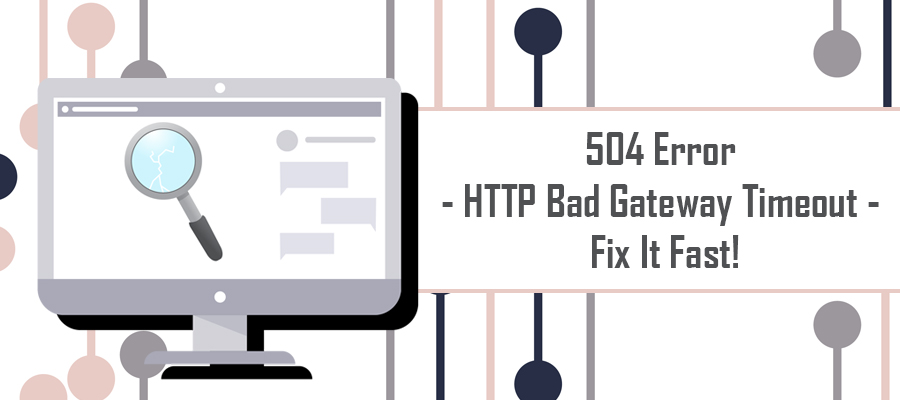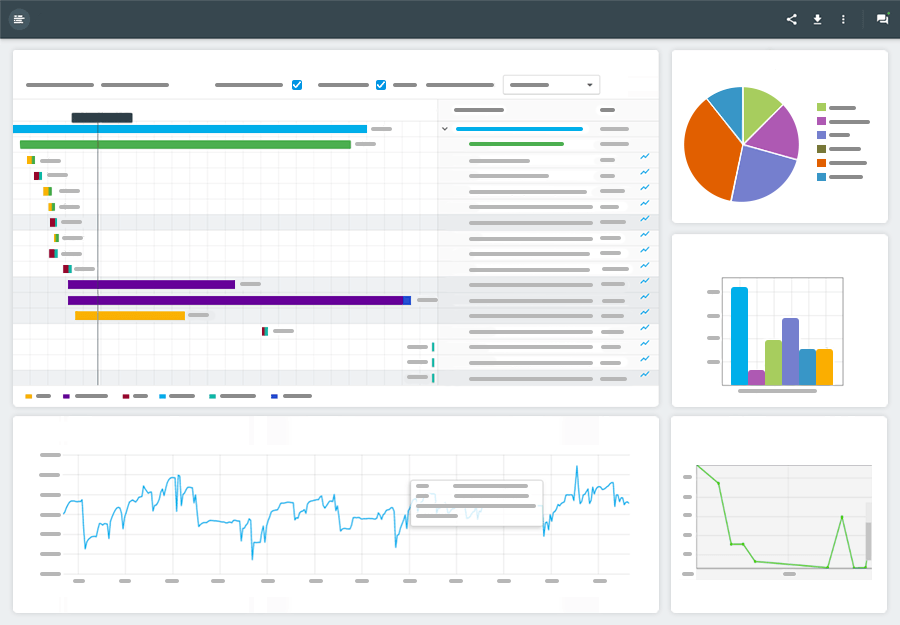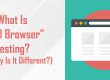504 Error – HTTP Bad Gateway Timeout
Technology. When it’s good, it’s great, but when it’s bad, it’s a pain in the you-know-what.
There’s nothing as frustrating and confusing as a fully functioning website one minute, followed by a completely inaccessible site the next. As you sit in disbelief trying to recount your previous front or backend adjustments, your mind can’t help but wander to the land of despair.
Few website errors elicit such deep-rooted feelings of anger and disbelief as a 504 Gateway Timeout error. This HTTP status code error basically means there’s trouble in server paradise.
The 504 Gateway Timeout Error is one of the more commonly seen HTTP status codes delivered by servers in response to a client’s actions or requests. The 500 series status codes are similar to the 400 series codes in that they are true error codes, occurring when the server cannot fulfill a request due to an unexpected issue.
In clearer terms, a 504 HTTP Bad Gateway Timeout error refers to a server-side connection issue. This situation occurs when one server failed to make a solid connection with another server within a specified amount of time while attempting to load a web page or execute an end-user browser request.
Need an even simpler definition for the 504 HTTP Bad Gateway Timeout Error? Okay, here it is:
504 errors only occur when Server A sends a request to Server B, but Server B doesn’t respond, creating an error status code. Essentially, this is a digital form of a friend ignoring your phone calls, even though you know they’re home and available.
So, what do you do when your browser screen delivers this unfortunate error message? As with many server-side issues, the first step in fixing the error is understanding the most common causes and then troubleshooting each one until the error is resolved.
The Cold Shoulder – An Overview of 504 Errors
While we may never fully understand why a friend gives you the cold shoulder, thankfully, computers are slightly more predictable. To uncover the culprit of this server-to-server silent treatment, let’s take a deeper look at the underlying causes of 504 Errors.
It’s important to note 504 Bad Gateway Timeouts can be referenced in multiple ways. The most common include:
- 504 Gateway Timeout
- HTTP 504
- Gateway Timeout (504)
- HTTP Error 504 – Gateway Timeout
Regardless of how your browser displays the error, as long as it features the numerical sequence 504, it’s referring to the same underlying error. Unlike other server-side issues, 504 Gateway Timeout Errors occur on any Internet-connected device, powered by any operating system and rendered on literally any browser.
Unlike other server-side errors, such as the dreaded 502 Bad Gateway Error, 504 errors are caused by two separated servers working together to execute a task.
For example, a configuration that commonly encounters this error is an NginX front-end server, which is an open-source platform used primarily as a proxy server, that must work with a back-end server, such as Apache. When an NginX server receives a request from your web browser, it doesn’t process the request. Instead, NginX acts as the intermediary, or gateway, to the back-end Apache server.
When the Apache server fails to respond in the approved timeframe, the NginX server delivers a 504 error message back to your web browser. There are a several reasons why this connection failed, which include:
- DNS Errors
- Network Connection Issues (dropped connections)
- Web Server Performance Issues (slow web hosting server)
- Firewall Configuration Compatibility Issues (blocked connection)
How to Fix 504 Gateway Timeout Error Fast!
While it may feel as if your site is destined to remain in the dark, fixing a 504 Gateway Timeout Error isn’t as complicated or time-consuming as you may assume.
- Refresh the Web Page – While this may seem too simple, many times the 504 error was a one-time error due to a blip in network connections. Always attempt to refresh the page before moving to the next step.
- Restart Network Connections – Since the fundamental culprit of a 504 error is an improper connection, or a lack of connectivity, restarting your wireless router, modem, or even your computer’s Wi-Fi connection, often clears the 504 error. Remember, when restarting your wireless router or modem, completely unplug the device and wait up to 5 minutes before turning it back on. This performs a hard IP address reset.
- Confirm Proxy Server Settings – Incorrect proxy settings often result in the common 504 error appearing. If you aren’t sure what your proxy server settings should be, check out this official list or contact your hosting provider.
- Adjust DNS Server Settings – Sometimes DNS servers can be the cause of a 504 error. While this isn’t exactly a rare cause, if other devices or websites load without delivering a 504 error, then this isn’t the likely culprit.
- Check Firewall Settings – The 504 Gateway Error could occur due to your general firewall settings. Make sure your firewall is properly configured to allow necessary server connections. Review the firewall blocks and confirm that your site, or the site you wish to visit, isn’t accidentally being blocked as a security measure.
- Timeout Configuration – If the 504 error occurs when a proxy and web server attempt to make a connection, verify the proxy timeout configuration offers ample time. In some cases, the timeout limit is too quick to allow a connection. Simply increase the duration and try to access the web page or execute the command again.