Did you know that if we didn’t have DNS, then you’d have to access your favorite websites by manually entering their IP Address? Thankfully, this isn’t the case. With this system, which stands for Domain Name System, your IP Address works in the background, which allows for greater ease when navigating throughout the internet. DNS translates the technological requirements human to machine connection.
While DNS systems are easy and generally run in the background, there are times when a website owner may need to lookup vital information. This typically happens when data flow is interrupted or experiencing an ongoing error. Although it’s possible to lookup your DNS information via a third party, such as the renowned website WhoIs.Net, some prefer to avoid accessing this information through a third party when it comes to debugging or troubleshooting errors.
If you’re interested in learning how to perform a DNS lookup, there are several easy methods available.
DNS Trace Test
Dotcom-Monitor has a free DNS Trace Test that you can use online, simply by entering the host (your domain name) and which locations you would like to test from. This tool queries the root servers to find DNS lookup records detailing the path taken to retrieve the record. In the results you will find:
- Time it takes to receive a response from each node along the path
- Answers returned from each node, for example:
- The result header contains general information about the test performed while the data in the tree shown below contains details about the actual DNS trace.
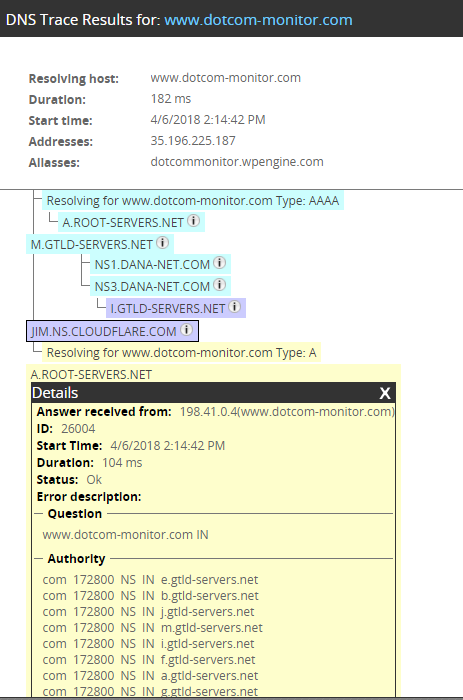
Name Server Lookup
Want to perform a name server lookup? If so, then there are a few steps you can take to perform this action:
• Go to your Command Prompt and use the line: nslookup
• After this command, enter the IP Address for Domain Name you wish to lookup.
• Press Enter
Reverse Lookup
Are you trying to find a way to perform a reverse lookup? This method is typically used when the domain uses an IP Address, rather than a standard wwww.mydomain.com format. To perform a reverse DNS lookup, follow these easy steps:
• Access Command Prompt and type: Command
• Press Enter
• The resulting black box is where you’ll type: ping-a IP ADDRESS (replace “IP ADDRESS” with the numerical address you wish to investigate)
• Press Enter
• The resulting information is all available data that’s connected with the IP Address you entered.
Host DNS Lookup
This is one of the easiest tools you can use when attempting to locate more information about a specific IP Address. It’s capable of performing full translation of domains and IP Addresses, as well as detail current name servers for the website and email servers.
To perform this type of lookup, perform the following steps:
• Access your Command Line (as in previous steps)
• Type the following in black text field: host-t a domain.com (input the domain name you wish to investigate where DOMAIN.COM is written)
• The following information will reveal the IP Address for the domain you entered
• To lookup the mail server, type the following in the Command Line: $host -t mx domain.com (make sure to replace DOMAIN.COM as in the previous step)
• Press Enter
Dig DNS
Are you looking for a more powerful way to investigate and troubleshoot network and DNS problems? If so, then the Dig DNS Lookup method may be exactly what you’ve searched for.
To uncover all information kept on file with a specific domain name, enter the following Dig command:
• In the Command Line, type: $ dig +noall +answer DOMAIN.COM (replace the domain with the website you wish to investigate).
• Press Enter


