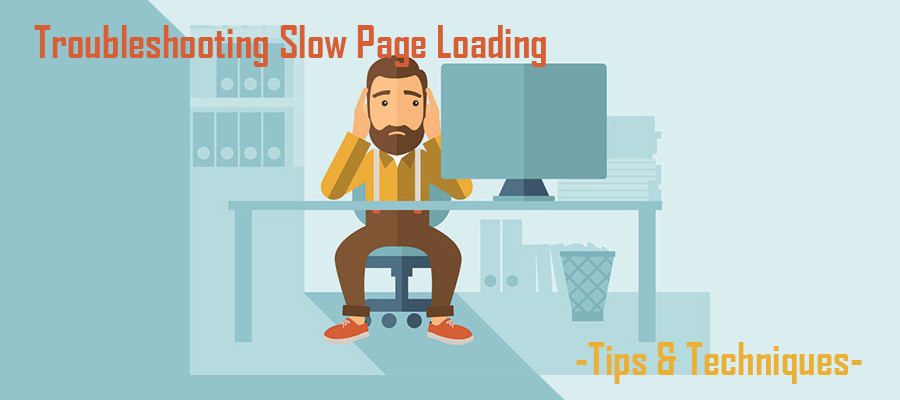 There are few situations a website owner will encounter that are as frustrating as a slow website. While the situation can be frustrating within itself being unable to identify the calls of slow page loading is an entirely different story. Because page load times are easily influenced by a myriad of on page and backend components, I didn’t find exact culprit is easier said than done.
There are few situations a website owner will encounter that are as frustrating as a slow website. While the situation can be frustrating within itself being unable to identify the calls of slow page loading is an entirely different story. Because page load times are easily influenced by a myriad of on page and backend components, I didn’t find exact culprit is easier said than done.
While troubleshooting slow page loading can be a long and tedious process, with commitment and patience the issue will be found eventually. Although there are literally dozens of troubleshooting tips, let’s discuss several of the most effective ways to pinpoint the root cause of a sluggish website.
The Unstable Nature of Digitization – Network Connectivity
When a website loads slowly, many people assume it’s because their server is malfunctioning. While server-related issues is a common reason for slow page loading, not every instance of connectivity-based slowdowns are server based.
When a web browser connects to the server, it must hop along the internet network. Depending on the browser and server location, data must navigate its way through a complex network of Internet Service Providers. In some instances, data must travel through dozens of ISPs, which increases the chances of network-related issues.
The best way to determine if this is the cause of slow page loading is to execute a “TraceRoute” from your browser to the website server. This command reveals the connection pathway and provides timestamps for each route. From your command prompt window type:
- MAC Operating System – traceroute example.com
- Windows Operating System – tracert example.com
Isolated Incidents – Page Errors
It’s easy to assume slow page loading is a site-wide problem, but in some cases, the issue is isolated to a single page. This is relatively easy to determine. For example, if multiple pages respond as they should, but only a handful are slow, it’s likely page-related and not server-related.
To determine the errors in a page you should review the following:
- Code Files – Have you recently made changes on the page-in-question? Download and review code files, such as HTML, CSS and JavaScript, to ensure no errors were accidentally inputed.
- New Elements – If your site runs on WordPress, did you recently install a page-specific plugin? For non-WordPress sites, were any additions, such as social share buttons or media files, installed?
Negative Influences – External Page Elements
External page elements, which are elements hosted on a third-party server, offer unique content options, but may also prove detrimental to page load speed. While most reputable external elements, such as Twitter or Instagram feeds, are optimized to minimize negative impact, many others pose a threat to performance.
As mentioned earlier, the easiest way to confirm if this is the cause of your slowdown is if this element is only on this page. If so, delete it and see if the page loads faster. If so, then you’ve solved your problem. If not, then it’s time to dig deeper into the infrastructure of the page and entire site.
Should you fail to identify the primary issue, you may need to hire an investigative programmer to analyze your site.


