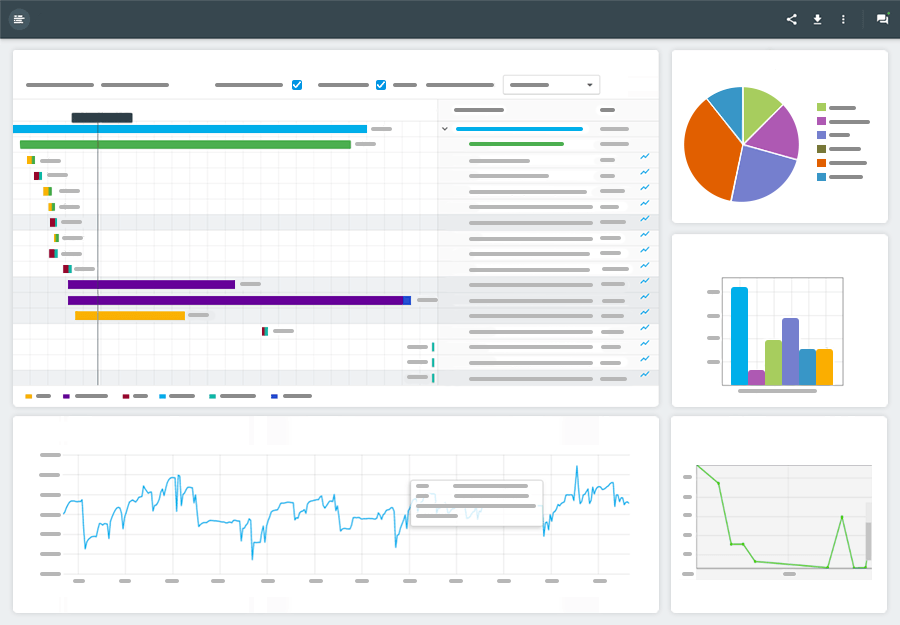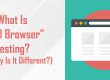Monitoring Your Website for Changes
It’s the 21st century and your website is a crucial part of how you do business. For that matter, it may be your only business presence. For your customers, it may be their preferred (or only) access to your company. As such, making sure it operates as designed and is unfailingly available to your customers is crucial.
Why is website monitoring important?
Unlike brick and mortar operations, you can’t easily “put eyes” on the operation of your website. If a line of customers forms at a store register, a call can go out for employees to staff more registers. If an instore demo fails or a customer has a question, employees can move in to handle the situation. Physical situations, physical responses.
But, when it comes to your website, how do you know when the number of customers is overwhelming the site? Or when a key piece of third party content is not loading? When the checkout process has stalled at the payment step? Or when your carefully crafted animation of the greatest widget ever designed has broken? What about your web host experiencing a server issue? Virtual situations need virtual responses.
As the saying goes, an ounce of prevention is worth a pound of cure, making proactive monitoring of your website a smart move. Automating that monitoring is even smarter. So, let’s look at a tool that can help you keep tabs on your site so it never fails to satisfy a customer need.
The EveryStep Scripting Tool
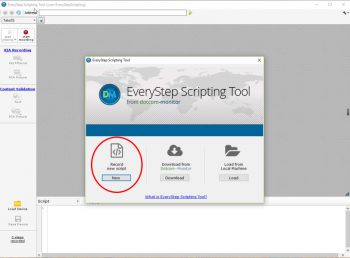
Figure 1: Opening Screen
The EveryStep Scripting Tool from Dotcom-Monitor is ideal for both monitoring the proper functioning of your website and for stress and load testing it to make sure it is ready for those major surges that can make or break your year, be they Black Friday, Cyber Monday, or an enrollment period. For this post, I am looking at monitoring changes.
Implementation is straightforward. Download and install the free application and create a Dotcom-Monitor account. You will need the account to upload your scripts for implementation.
Let’s say I want to be sure the text on my home page loads, that my article download is available when the link is clicked on a certain page and that my email inquiry sends me an email. The scripting is a breeze.
When you open the application, you see the screen in Figure 1. Clicking Record New Script gets you started.
Next you will be asked to enter the website URL you want to monitor. Don’t worry, you can go to more than one URL in a script. You also need to decide how you want the script rendered, for desktop browsers, mobile device, etc. See figure 2.
I selected Internet Explorer for the browser and clicked “Go.”
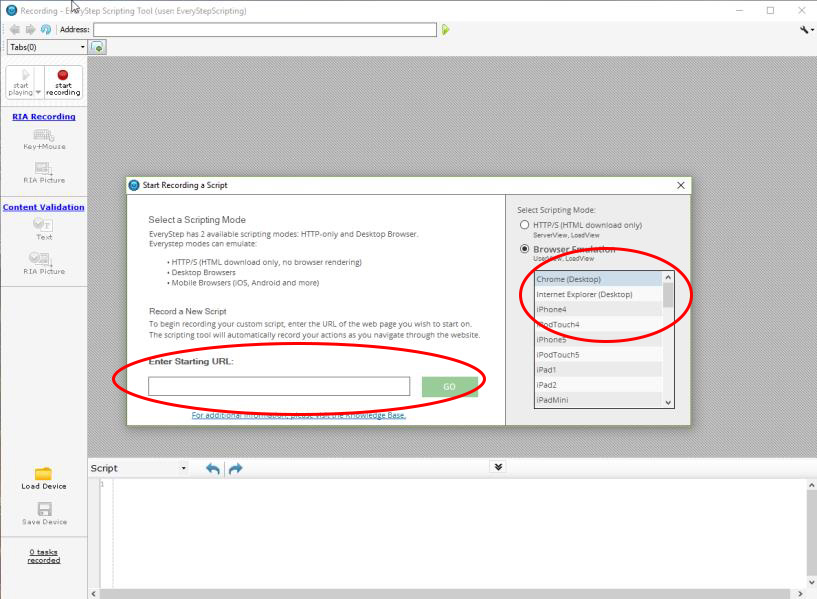
Figure 2
Now things really start to happen. The application launches Internet Explorer inside the window and opens my home page. From here, if you can highlight, select, or click it, the EveryStep Scripting Tool will create a script to replicate the process.
For my example, EveryStep recorded the following actions:
1. Check the Home page for the word “revenues” to be sure text is rendered properly.
2. Move to the product page, check for the word “download,” and click on the third link to make sure the PDF of my article opens.
3. Click back to return to the website.
4. Move to the Contact page, fill in the form, and click the submit button to be sure emails hit my inbox.
5. Done. Hit “Stop Recording” in the upper left corner.
If everything has gone well, you’ll see the dialog in Figure 3.
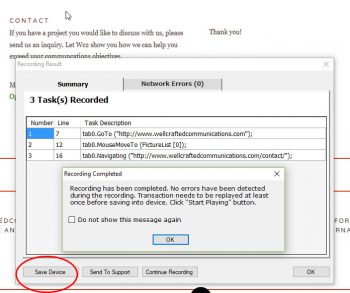
Figure 3
Clicking on “Save Device” generates another prompt to run the script at least once to confirm there are no errors. Do that by clicking the button in the upper left corner. After it finishes running, you can save it if there are no errors or edit the script if there are. When all is good, you are given an option of saving to a local machine or to your Dotcom-Monitor account. I selected my Dotcom-Monitor account so I could get the script right into action.
Set Monitoring Schedule and Choose Reports
Once in your account, you set parameters on how often to run the script, where tests should originate from to simulate access from around the world, what types of reports you want, and where you want them to be sent. Make your selections and save your work. You can execute it immediately or elect to postpone.
Relax and Rest Easy
Now you can rest easy knowing that EveryStep Scripting Tool is on the job around the clock. If that unpleasant virtual situation occurs with your website, your virtual response will let you know so you can spring into action. Peace of mind when watching your site for changes has never been so easy.